GripAlyzeR Overview
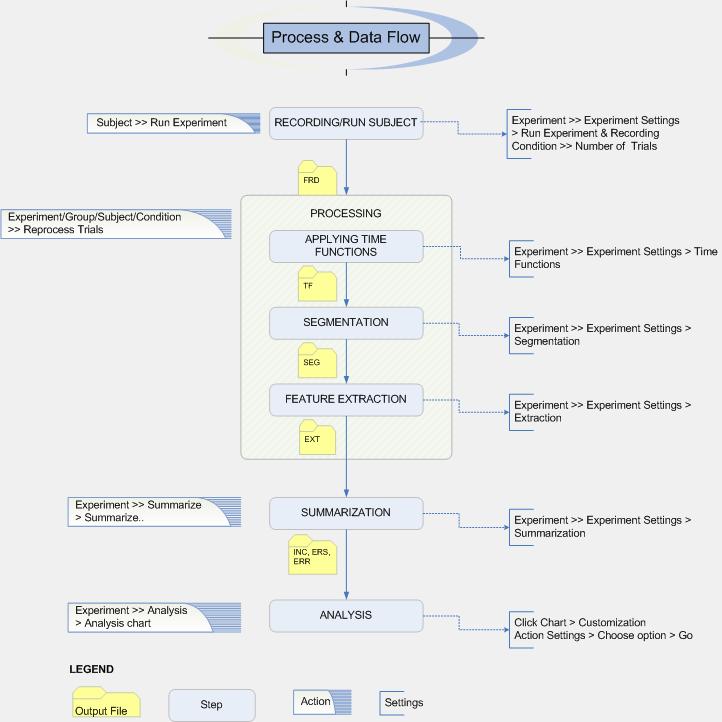
Basic Steps: Setting up, Conducting and Analyzing Experiments
The following procedure outlines the basic steps required to conduct an experiment, designed for the beginner user. Please review through individual links to explore more advanced options.
First install the GripAlyzeR and the DAQPad. Start the GripAlyzeR application by Start Menu > programs > Neuroscript> GripAlyzeR OR click the GripAlyzeR icon on the desktop.
1. Create a new user or select from a list existing users. An example users 'UU1' has been provided with the download for reference.
2. Select the gripper device and test if required.
3. Create a new experiment or import an experiment from a different user. The user can also import data or generate data for a new experiment or an existing experiment.
4. Add groups, subjects and conditions. You can view the relationships between them.
5. Set up a questionnaire for a group after producing a master questionnaire list.
6. Review the experiment settings as needed.
7. Set the number of trials per experiment by right-clicking on a condition.
8. Run a subject by following the steps given in testing a subject.
9. Inspect/process the trials.
o The valid trials are displayed with a green checkmark next to them, while invalid trials have red checkmarks. (In the case of word extraction with sub-conditions, subject > reprocess trials has to be done to view all trials). If a trial is not processed, a gray checkmark is displayed next to it.
o To view the reason for which the trial was discarded, right click on the trial > view numerical data > view err data
o If the error is simplt due to he properties in the experiment settings (even if the subject did it correctly), change the experiment settings and right click the experiment/subject > reprocess trials.
o The user can also perform a reprocessing of a single trial (in case you want to see the changes before applying it to all the trials), by trial > reprocess trial > append results (to perform consistency checking).
o The user can let redo an invalid trial by Right-clicking on that trial "Redo Trial". However, there are also "missing trial substitution" method during the Summarization, useful to compare learning cycles.
o The order of trials is chronological during the experiment. The sequence can be set to alphabetical in the user setting.
11. View the charts for the trials
12. Perform Statistical Analysis
o Summarize the experiment after excluding the subjects that you don't want to include.
o After Summarization, right click on the experiment to view the summarized feature extraction data or the data for all the error trials.
o To obtain the analysis charts, right click on the experiment name > analysis > analysis charts.
13. To Export this experiment to another user or for emailing to a different MovAlyZer user (include the .exp file for the experiment and .zip for the trials).
14. Before you close the application, it is recommended that you do a backup of your data.
15. Report any problems to Neuroscript or refer Troubleshooting GripAlyzeR for commonly encountered problems and the solutions.
© NeuroScript LLC. All Rights Reserved.