This is a common topic for MovALyzeR, GripAlyzeR & ScriptAlyzeR. These programs will be referred to as MovAlyzeR on this page.
After Creating a group the particular group is expanded.
When defining new subjects they will be added to a master list, and can be selected for future experiments. This assures consistency of the entire database. Changes of the subject are specific to that experiment. However, these changes will be overwritten by changes in the master list.
* To move a subject from one Experiment group to another
Go to the 'Subjects' folder for the user > Create new..
o The subject information window is displayed.
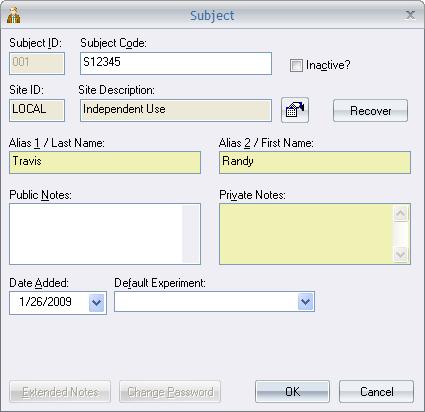
o Yellow fields indicate private information. See Subject Privacy Protection.
o Enter a 3-letter ID, up-to-25-character code, first and last names (aliases 1 and 2).
o Site information is derived from user but can be edited via the "EDIT" link.
o Enter optional subject data in 'Private Notes' and 'Public Notes' and OK. Later, you can construct your extended questionnaire.
o The subject's device resolution and sampling rate are only visible if the properties are chosen of a subject WITHIN an experiment. These values should not be edited unless necessary. They reflect the actual settings of the device used for the experiment.
o The subject's password is the same as the user by default. It can be changed by clicking on the "Change Password" button.
o Click ok to add the subject to the master list of subjects in the 'Subjects' folder of the user.
To remove a subject from an experiment group
o Go to the subject under an experiment group > right click > remove from group..
This will detach the subject from the group, however, the subject will be available to the other experiments from the master list.
The data folder for the subject will also be retained. Hence, if you add the subject back to the same experiment group, any existing data trials are restored.
To move a subject from one Experiment group to another
o Select the subject under the experiment by expanding the experiment tree using '+' or by double-clicking.
o Right click on the subject to be moved > move to group.
o The following message is displayed:
o Click 'yes' to confirm and Select the group.
o Select the group and click 'OK'.
o This will result in the subject and all the trials being moved into the new group.
A subject can be permanently removed from a user, by expanding the subjects folder, select the subject > right click > delete subject..
NOTE: A message will be displayed to indicate if the subject is attached to any experiments. Clicking Yes confirms that the subject will be removed from all the experiment groups it has been added to and the corresponding trial data will be permanently removed.
To add one or more subjects to an Experiment group:
A group can be added to different experiments (Experiment Groups). These experiment groups are different entities and hence, different subjects can be added to individual experiment groups. This is shown clearly in the following figure:
Subjects can be added to an experiment group, by Right-click on a particular group under a particular experiment > Add Subject(s).
o The Master subjects list for the user is displayed.
o At this point you can decide to create one or more subjects to be added to the existing list (master list) by clicking + button to display the subject information window.
o An exisiting subject can be removed from this master list by selecting the ID and clicking the 'X' button on this window. Also the properties of an existing subject on this list can be modified by selecting the ID and clicking the hand symbol button listed first.
o Select subject(s) to be added and OK (already added subjects are not available).
© NeuroScript LLC. All Rights Reserved.